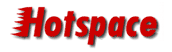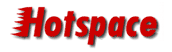|
To access the email account settings in Outlook 2002, you
need to ...
Click on the Tools drop-down menu
Click the E-mail Accounts option
Select View or change existing e-mail accounts and
click Next
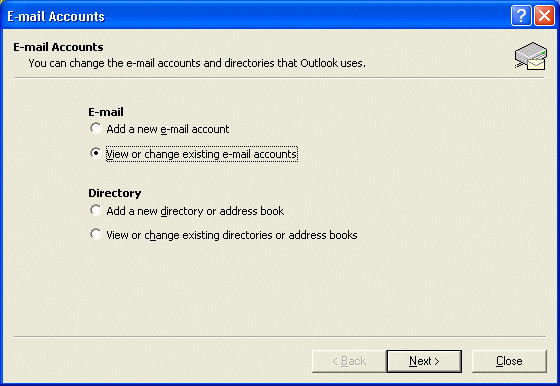
The E-mail Accounts display will show a list of accounts
that you have.
Your Hotspace account will usually be called "mailserver.hotspace.net.au".
Select this and click Change.
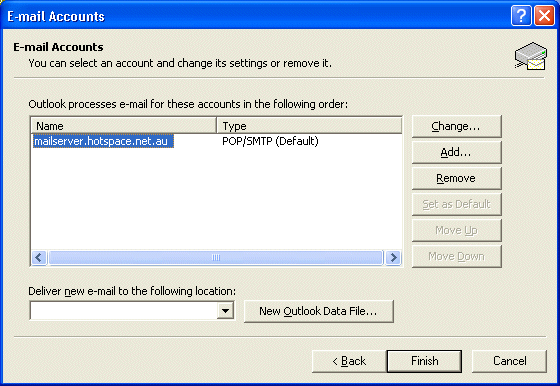
You will now see most of the settings for your account.
Confirm that Your Name and E-mail Address are
correct.
Your User Name should contain a complete email address.
Incoming and Outgoing mail servers should be
set to: mailserver.hotspace.net.au
You should NOT have a tick for Log on using Secure Password
Authentication
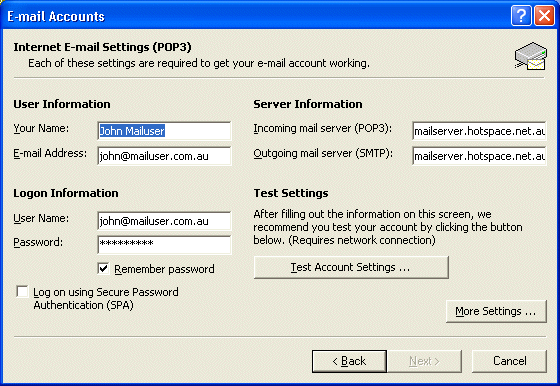
If you click on More Settings you'll be presented
with the General dialog.

Clicking on the Outgoing Server tab will give you
access to the SMTP Authentication option. If you are using
the Hotspace mailserver as your Outgoing (SMTP) you need to
enable this setting as follows.
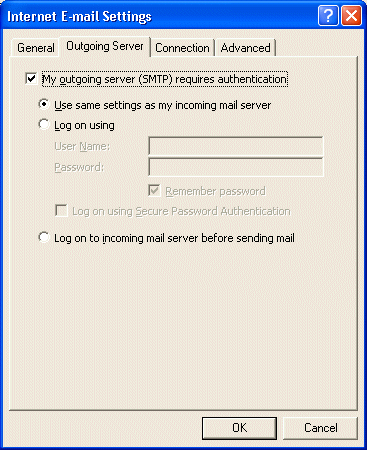
The Connection tab allows you to specify your Internet
Connection settings. You may need help from your organisations
technical person for this one.
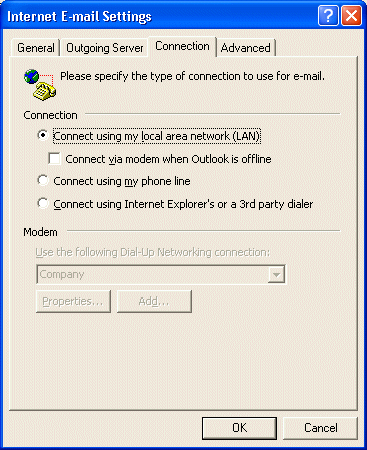
The Advanced tab should show the port numbers 110
and 25. You can increase the Server Timeouts setting
if you are having trouble downloading large email over a slow
connection.
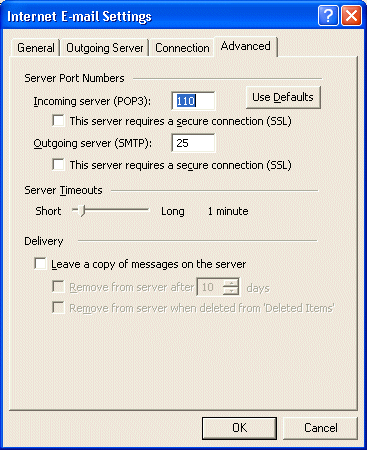
Clicking OK from there should take you back to the
E-mail Accounts view where you can click Finish.
|