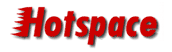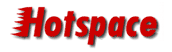|
To access the email account settings in Outlook Express,
you need to ...
Click on the Tools drop-down menu
Click on the Accounts option
You will now be presented with the Internet Accounts
dialog.
Your Hotspace account will usually be called "mailserver.hotspace.net.au".
Select this and click Properties.
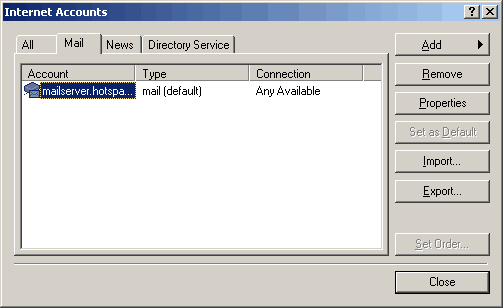
You'll now see the General dialog. You can set your
Name and E-mail address here.
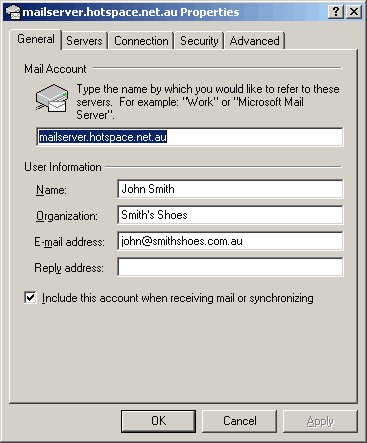
Click on Servers and you can confirm the mailserver
settings.
Your Incoming server should be: mailserver.hotspace.net.au
Your Outgoing server will be the same, or may contain
your ISP's smtp server name.
Your Account name should contain your complete e-mail
address.
If you use the Hotspace mailserver for Outgoing (SMTP) you
need to tick the box for My server requires authentication.
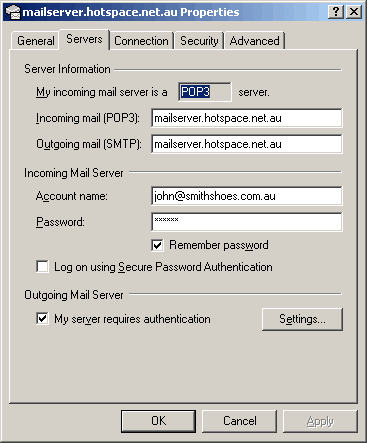
If you click the Settings button here, you will see
the following dialog. The default setting, Use same settings...
is correct. Click OK.
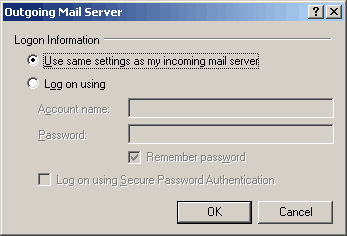
On the Connection tab, you can tell Outlook Express
how to connect to the Internet. You may need help from your
organisation's technical person here.
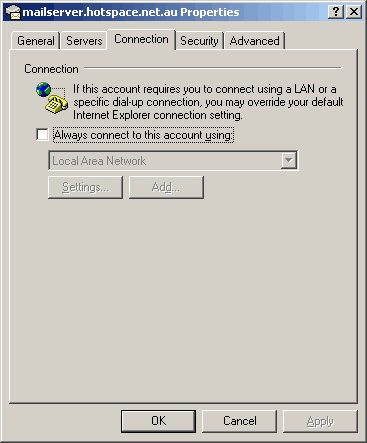
You shouldn't need to make any changes on the Security
tab.
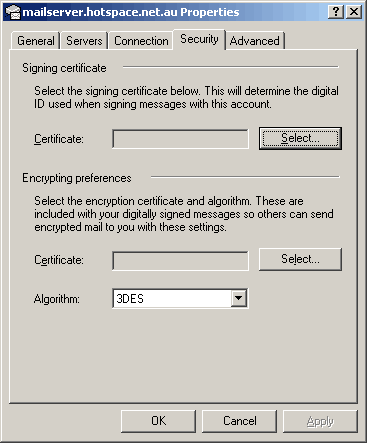
The Advanced tab should show the port numbers 110
and 25. You can increase the Server Timeouts setting
if you are having trouble downloading large email over a slow
connection.
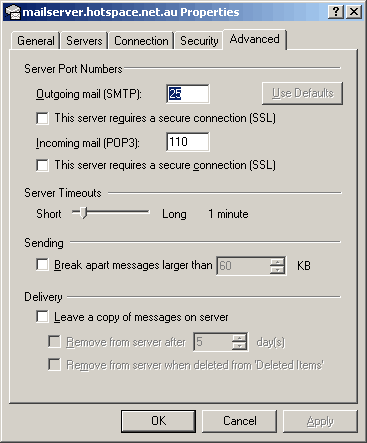
Clicking OK from there should take you back to the
Internet Accounts view where you can click Close.
|